b.
Using the HostMy® API Swagger Documentation to fetch the Globally Available Planets Dataset:
- TABLE ID T-36996afd-1f4f-48bf-8743-4ba85ac2ed43
- API KEY K-f96ff8b4-3f1c-46fa-bf2a-a9b7464c414f
b1.
N.B. Alternatively use the Menu Bar Tutorials | HostMy® API Documentation command to access Swagger Documentation
b2.
Scroll down the screen to the Table APIs (Real) Section
N.B. All the following Getting Started Tutorials use APIs documented in the Table APIs (Real) Section
b3.
Click to open the GET /v2/tables/{id} documentation
b4.
Cliech the Try it out button on the Right Side of the screen
b5.
Enter the Table ID value T-36996afd-1f4f-48bf-8743-4ba85ac2ed43 into the ID Box
b6.
Enter the API KEY value K-f96ff8b4-3f1c-46fa-bf2a-a9b7464c414f into the X-API-KEY Box
b7.
Click the Execute button and the Planets Dataset will have been fetched into the Responses screen section
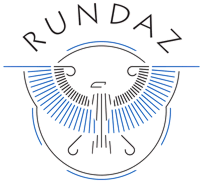 HostMy® API
HostMy® API
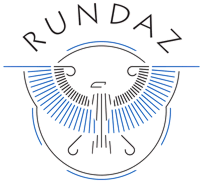 HostMy® API
HostMy® API